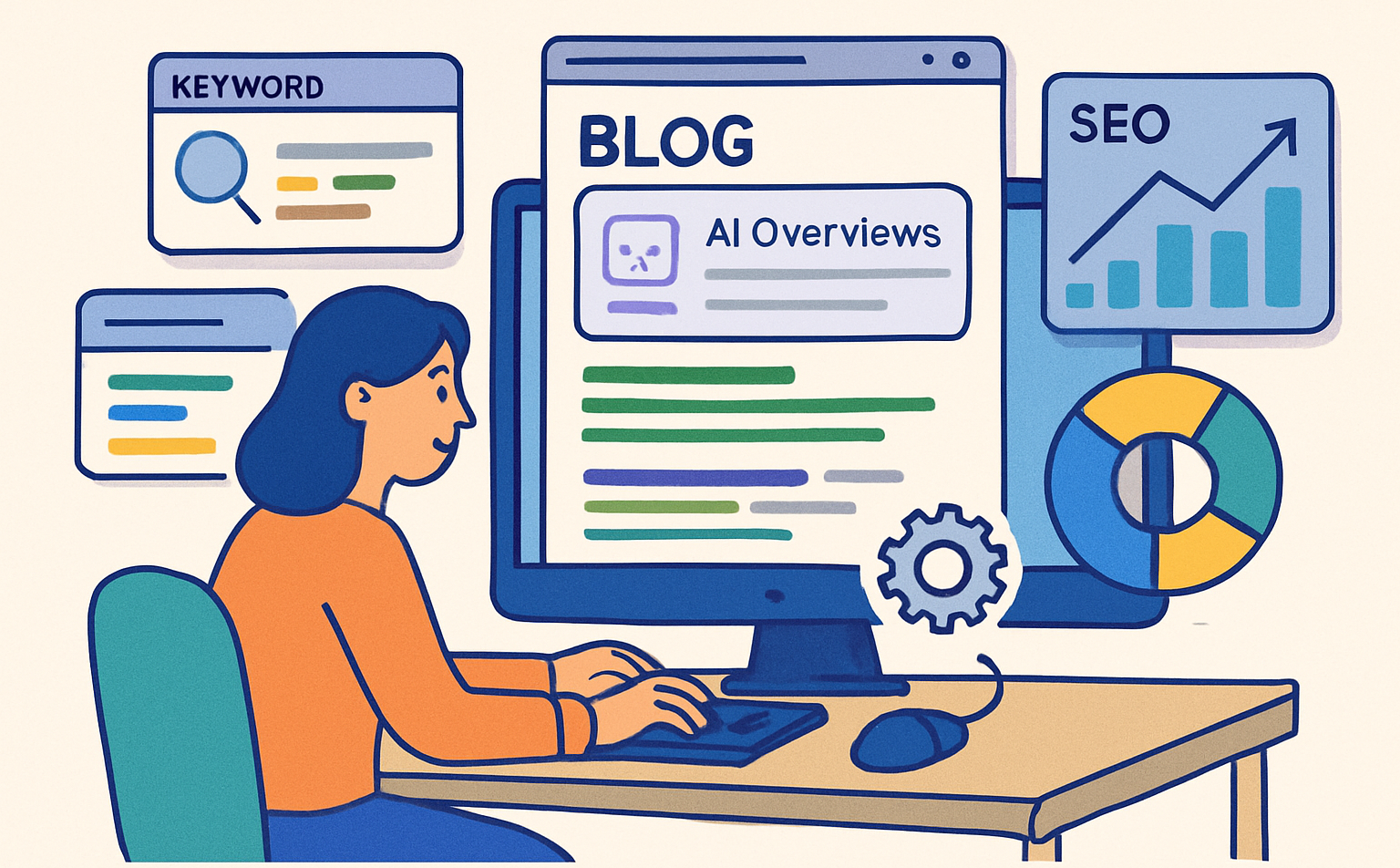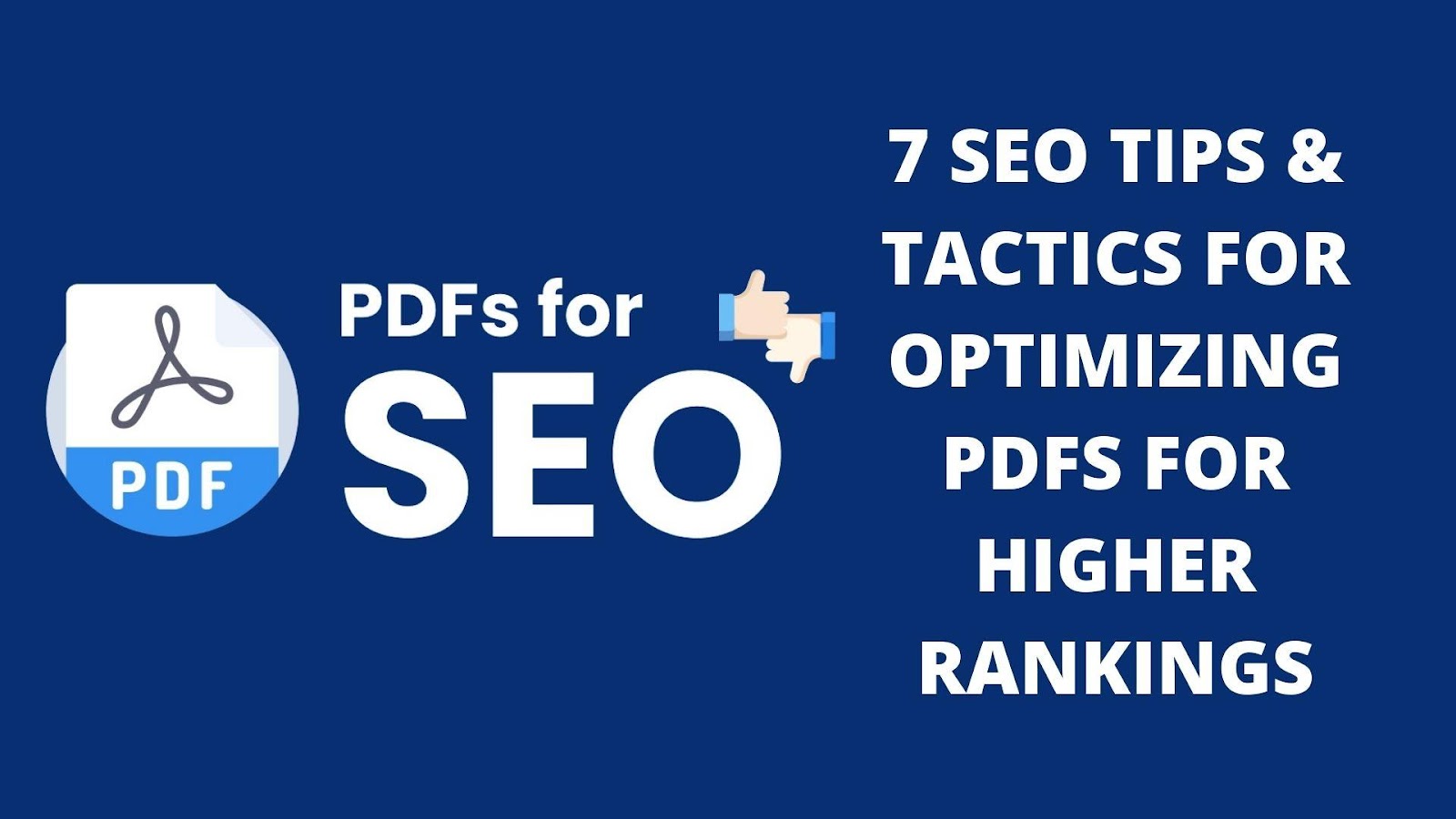
PDFs, or Portable Document Format files, are the de facto standard for distributing documents online. They’re used in various industries, from textbooks to scientific research papers.
PDFs are so popular because they’re easy to create and distribute. And since they don’t require any particular program to view, they’re also great for sharing with people who don’t have access to complex software.
But there’s one thing that PDFs might not be good at search engine optimization (SEO).
Why is it important to SEO optimize PDFs for higher rankings?
If you’re using a PDF as a form of content marketing, then search engines will only be able to crawl your page if it includes certain telltale signs that indicate that it’s an actual webpage rather than just a document file.
These include elements like title tags, meta descriptions, and headings within the text itself – all of which help search engines understand what your page is about and give them more accurate results when someone searches Google or Bing with keywords related to your site.
Optimizing your PDFs can be critical in helping them show up higher in search results – especially if you’re trying to target specific keywords related to your industry or product offerings.
7 SEO Tips & Tactics for Optimizing PDFs for Higher Rankings
Optimizing PDFs for Higher Rankings
7 Tips And Tricks To SEO Optimize Your PDFs
Here are some of the best ways to optimize your PDFs for search engines:
Add Relevant Keywords To Your Document Title And Content
The first SEO tip is to include keywords and phrases in your document title and throughout your content.
- Use relevant keywords and phrases throughout your PDF content, like “SEO” or “keyword research.”
- Make sure that the words you choose are relevant to the topic of the PDF. For example, if you’re writing about how to rank highly on Google, don’t just use random keywords. Instead, use words that make sense within the context (e.g., “search engine optimization”).
- Include a keyword in both the filename and file extension so that it shows up in search results when people look for those terms online.
- Don’t overstuff with too many unrelated keywords; this can backfire by making people think badly of your site.
Optimize The File Size For Faster Loading Time
You can compress the PDF file to reduce its size. This will make your PDF load faster and save bandwidth for you and your users. However, be aware of large images, embedded fonts, tables, and metadata in your file, as these can increase the file size.
Avoid unnecessary whitespace, data, embedded fonts, and transparency, which contribute to slow loading times for users on slower internet connections.
Merge PDFs
Many of you might not know, but merging PDFs can help reduce their size. For instance, if you have 20 files about similar or relevant stuff, you can combine them all using an online merge PDF tool.
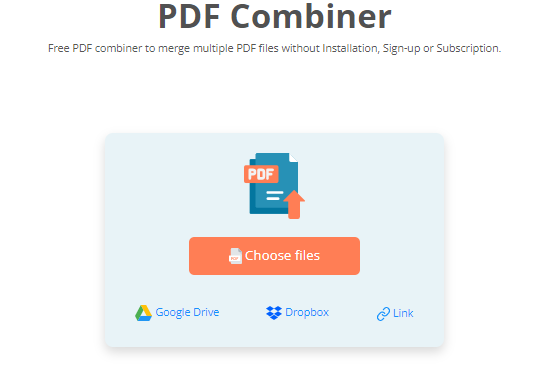
This is a great addition to useful tools that digital marketers and SEO experts can use to combine PDF files without using any program. Instead, you just have to visit their website, upload files that need to be merged, set their order, and click on the ‘Merge Files’ button to get a unified version of multiple PDF documents.
Such a tool can be beneficial for reducing the file size even when you have combined all of them. As a result, you can observe faster load times and better results in Search Engine Optimization.
Use Internal And External Links When They’re Relevant
When writing your PDF, use internal and external links when they’re relevant.
Internal Links
Internal links mean that you can easily navigate the document by clicking on words within the text.
For example, if you have a paragraph that talks about “content marketing” but doesn’t mention other related topics (like SEO or social media), consider adding an internal link to those terms so that readers can find more information on those topics.
This will also make it easier for search engines to crawl your pages because they won’t have to spend time trying to figure out what each term means.
External Links
External links are good for SEO because they help readers find additional information about topics relevant to yours by linking offsite content back into yours – and vice versa. This is especially helpful if someone wants more details after reading something in your PDF.
Put an external link at the end of each section so people know where else they can go if they want more details on a topic referenced there instead of having them click around aimlessly through different pages.
You should also consider using internal and external linking tactics throughout your document, especially when certain keywords appear multiple times throughout different parts of your page.
Add Additional Text Or Alt Text To Images
Images are an important element of many websites. They help convey ideas, tell stories, and engage visitors. However, images can be tricky to optimize when it comes to SEO. The best way to do so is by using alt text with keyword-rich descriptions that highlight the topic of the image and its content.
For search engines (and users) to understand what your image is about and what it’s trying to convey, you need to add additional text or alt text.
Alt-text is simply a phrase describing what an image represents in plain English: “This picture shows our new office building” or “Our team at work on our new product launch.”
This text is unique for each photo because duplicate content penalizes rankings on Google and other search engines alike.
Add An Optimized Meta Title And Description
Add an optimized title to your PDF. Use keywords relevant to what you’re selling, but don’t make it too long. This is the same as any other page or post on your site: keep it short and sweet.
Your title will be displayed whenever someone shares your page on social media or in Google search results, so include your brand name prominently within the first few words.
Optimized Description
It’s important to include keywords within your file description, but you also need to make sure it’s readable and contains relevant information about your content.
The most important thing to remember is that the first 50 characters are the most important for ranking purposes. This means you should use the most important keyword or phrase as close to the beginning of your description as possible.
It’s also worth noting that Google will only display up to 160 characters of text in its search results, so keep any additional sentences short and interesting.
Be Strategic About The Length Of Your PDF Content
The length of your PDF is important. If you want to get the most bang for your buck, aim for no less than around 1000-2000 words.
For example, if you plan to create an eBook about how to use data science to find higher-paying jobs in today’s job market, having a length of 10 pages would work perfectly. This will give readers just enough content without overwhelming them with too much information.
The goal here is not to write one long piece of text; rather, it should be broken down into smaller pieces that cover different aspects and topics related to your main topic (this also makes it easier on the eyes).
You can also break up long documents into chapters or sections, which makes it easier for people who want a quick overview before diving deeper into each section separately.
Use Headings And Subheadings
Keep things organized with headings and subheadings and bullet points for lists or lists of tips or steps in a process, etc.
You should first break your document up into sections using headings, subheadings, and bullet points.
Headings
Each section should be labeled with a header. These will make it easier for readers to scan through content quickly since they can jump from one section to the next without reading everything in between.
And it’s much easier for search engines as well. For example, they use headers to determine page structure, so if there aren’t any in your document (or if they’re all at the same level), then Google might think that everything is part of one big chunk of text instead of separate topics that need their indexing.
Subheadings
Within each section, divide up whatever information you have by adding subheadings – these are just like headers but smaller and nested inside the other ones. They’re also useful because they let readers scan your content faster by providing visual breaks between different topics within a given topic area.
Why SEO Optimize PDFs
We’ve got some good news if you’re wondering why to rank higher on Google and get more traffic from organic searches. By optimizing your PDF documents for search engines, you can rank higher on Google, get more traffic from organic searches, and ultimately generate more revenue for your business over time.
Here’s how this works: When someone performs a search using Google or another search engine (like Bing), they’ll see results based on the content relevant to their query.
The higher-ranked pages have better content than lower-ranked pages. Therefore, optimizing your site’s content effectively – including PDFs – could potentially outrank competitors in organic search results.
Optimizing your PDFs for search engine visibility will help you get more traffic from organic searches and hopefully generate more revenue. The reason is that PDFs are often used as a lead generation tool, with businesses creating them to help generate leads from potential customers. If a company can rank well on Google for its most important keywords, this will increase its exposure and bring in new customers.
Another advantage of optimizing your PDFs for SEO is that it’s an easy way to increase your website’s overall ranking across multiple pages. While it may be harder to rank an entire website than just one page, if every page on your site is optimized with good content, you should see some positive overall rankings over time.
Conclusion
The tips and tactics we have covered in this post are the perfect places to start if you want to make your PDFs more SEO-friendly. The good news is that all of these changes can be implemented by anyone, regardless of their level of technical expertise.
If you want to take things a step further, consider using a tool like Screaming Frog Spider to crawl your current PDFs and identify any accessibility issues or broken links. You might also look into adding an XML sitemap for your PDFs and linking out from them.